E-Learning and Instructional Support.
Kresge Library, Room 430
100 Library Drive
Rochester ,
MI
48309-4479
(location map)
Office and Virtual Help: (248) 805-1625
Google Meet features make the most of video conferencing
Video conferencing through Google Meet has received some enhancements in recent months. e-Learning and Instructional Support has a list of Google Meet features that can change your online meeting experiences.
Schedule right from Google Calendar
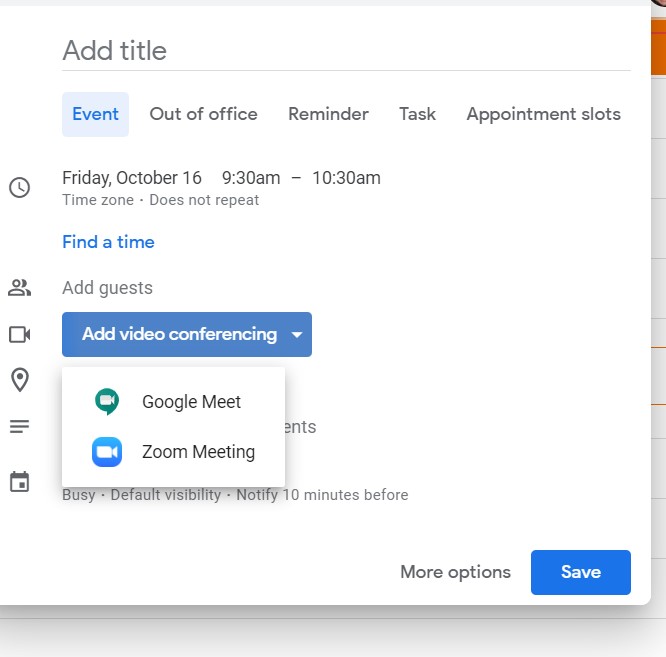
Setting up a meeting with someone via Google Meet became much easier when Google introduced the ability to schedule meetings right through Google Calendar.
So, how is it done?
Open Google Calendar and click Create, for a new event. Enter the details of the event and then select Add Google Meet Video Conferencing and a link will be added to the event information. This makes it easy for participants to click and login when they want to join a virtual meeting.
Change layouts
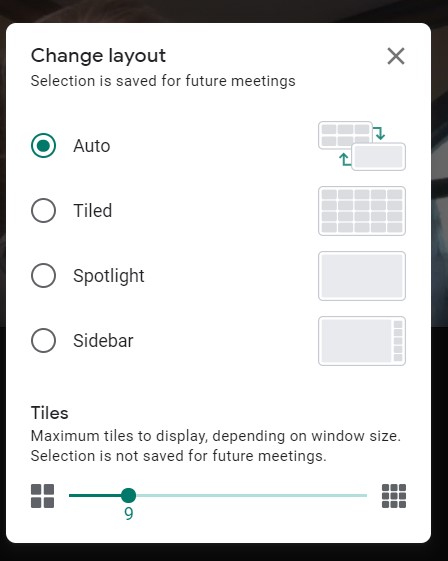
Google Meet offers several ways to see the people on the video call. There is:
- tiled view that displays small squares for up to 49 participants,
- spotlight view that highlights only the person speaking and
- sidebar view, which shows the person speaking in the main part of the screen and the other participants in smaller rectangles on the side.
To adjust the layouts, click on the three dots in the lower right and select Change Layout from the list. Choose from the layout options available. If you select the time view, he slider at the bottom can be used to adjust the number of participants visible the main window.
Security Settings
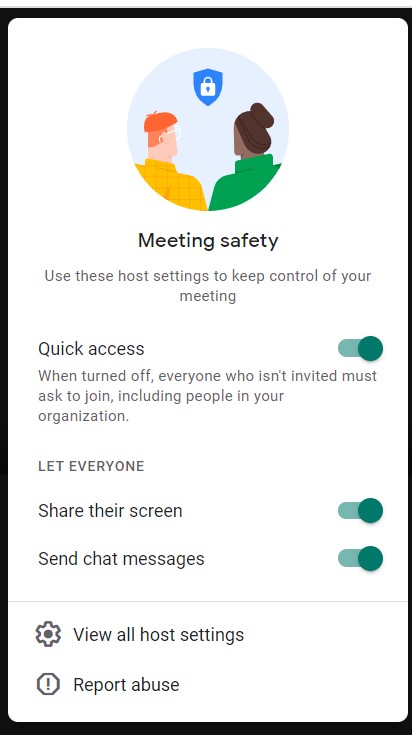
Do you want to keep people from Meet-bombing your session? Then turn off Quick Access. This will require all attendees to request access to join the chat.
As the host, you will need to approve attendees when they request entrance, so be aware of who should be in the meeting and make sure you don't miss any requests to join. You can also turn off the ability for attendees to share their screens and also engage in the chat feature.
To change these features, click on the shield on the lower left portion of the screen. From here, toggle the various choices on and off.
Live caption
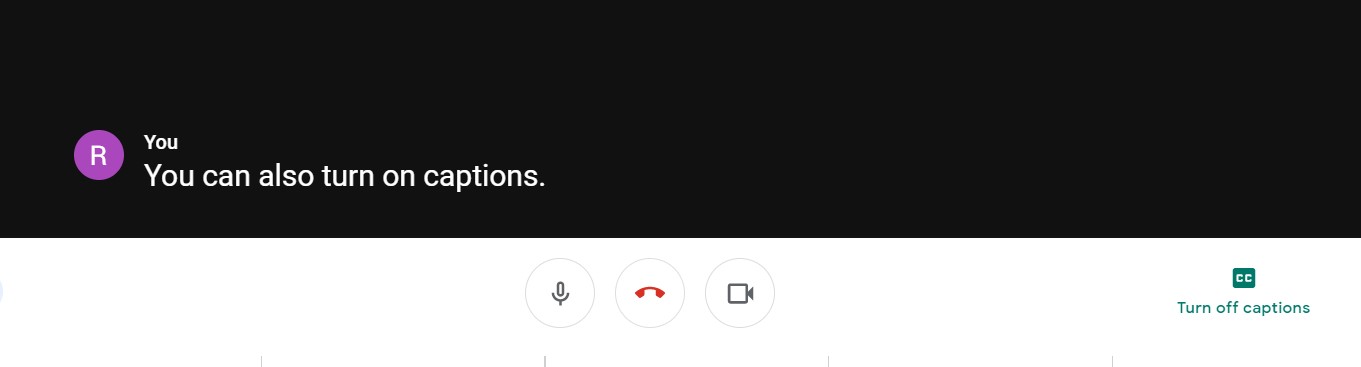
Google Meet also offers live captions. By clicking Turn on Captions in the lower right portion of the screen, the words of the speaker are automatically captioned on the screen. The captions are only visible on your screen. This feature is particularly helpful for the hearing impaired.
Blur Background
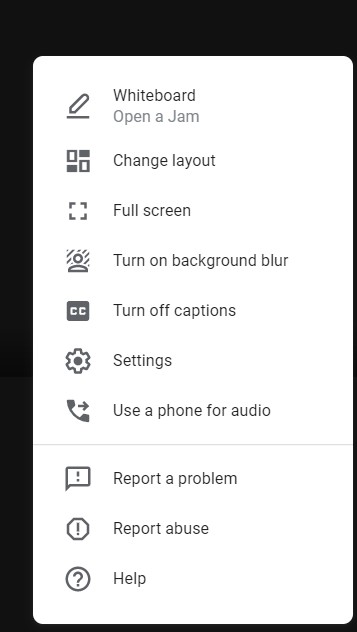
To limit the distraction of things around you, blur your background during a video call. This feature is available by clicking on the three dots in the lower right corner and selecting Blur Background. The blurred background will be automatically applied.

