Center for Excellence in Teaching and Learning
Kresge Library, Room 430
100 Library Drive
Rochester,
Michigan
48309-4479
(location map)
(248) 370-2751
[email protected]
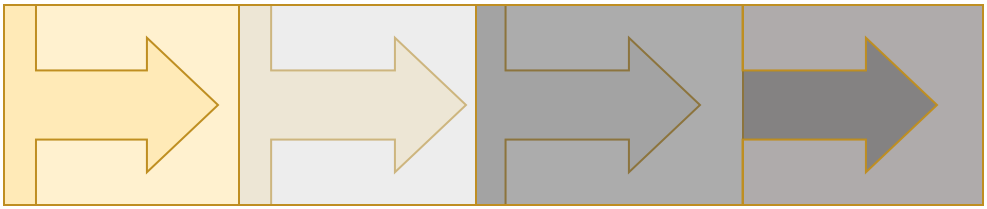
How We Do Things Differently Because of Digital Accessibility
After years of being immersed in learning, talking about, and practicing web accessibility standards, I look back at points of panic (“These guidelines are impossible! Impractical!”) and optimism (“This makes sense!”) and realize that I--along with the rest of the Digital Accessibility for Faculty team Dan Arnold and Nic Bongers--have improved the way we do so much of our daily work, and not just for those with impairments, but for our collaborators, students, and ourselves.
- Using the heading tool in documents. This is by far our more significant work improvement: For every document we create, we organize content using the heading tools in Google Docs or heading styles in Microsoft Word. We have set default styles to make documents visually appealing and easy to navigate. Half way through creating a document, if we change our mind on the font size and color of Heading 1, we can change it once and all are automatically updated.
- Altering hyperlink protocol. This small habit change has made a big difference in the clarity of our emails, tutorials, and other document types. Accessibility guidelines recommend hyperlinking text that describes where the link goes. We have found this not only helps students with visual impairments, but also helps sighted readers scan a document to locate the links they need. (e.g. “The Introduction to Digital Accessibility video explains hyperlink guidelines.” rather than “Click here for a guide to hyperlinking.”)
- Simplifying presentation slide design. With an awareness that multiple objects splayed around a slide makes reading order hard to discern, we have used the handy slide templates in Google Slides and PowerPoint and opted for simplicity: less text, higher color contrast, a title for every slide, and section slides. This simplicity keeps our text and images brief, succinct, and meaningful.
- Starting video creation with a script, or have a captioning routine. Providing captions and transcripts for videos is one of the most helpful accessibility guidelines for all video viewers. We found that starting with a script streamlines every part of the video creation process, not just the captioning. The script acts as a storyboard artist, an actor, and a director. When scripting is not appropriate for a video, we have found that the Accurate Captions: The Ninja YouTube Method works well to update captions quickly. Yuja, a video management service available at Oakland University, also has easy ways to manage captioning.
- Acknowledging accessibility limitations. With proficient knowledge of web accessibility guidelines, we became aware of the biggest accessibility barriers for which we do not yet have viable solutions in place: captioning for live videos and long recordings, plain text for older PDFs, and alternatives for complex tables, among others. We continue to use these materials if we conclude they are helpful for most students, and continue to explore solutions and alternative options to work toward more accessible materials.
- Creating flexible, universal material. Being mindful of our limited capacity to meet all accessibility guidelines right away, we regularly consider alternative strategies. For example,
- When we provide a complicated table to portray information, we consider whether a linear format can be provided as well. This can improve the flexibility of material in multiple modes (print, mobile, etc.).
- When we teach classes or facilitate workshops, we send slides and handouts to participants ahead of time so that they can prepare for the learning environment accordingly. Even though none of our workshop participants have disclosed having disabling impairments, many have benefited from these practices by bringing printouts to the session or asking questions about workshops ahead of time.
- Whenever possible, we share articles by sharing the article landing page rather than just the PDF. This shows students the full range of options for accessing an article. PDF is great for printing, but plain text can improve clarity, searchability, and mobile reading. Sometimes an audio format is available as well. Additionally, this practice observes copyright and boosts access records for that article and the authors. See the OU Libraries’ Proxy It! page for how to share and access article links beyond OU’s campus.
Save and adapt a Google Doc version of this teaching tip.
Resources
To get started with these and more practices in instructional content, see our Digital Accessibility for Faculty resources.
Our Digital Accessibility eSpace introduces OU faculty and staff to web accessibility and simplifies how it relates to most of the work and instructional material we create (including all of the points above). After the introductory videos and interactive books, we have included tools, simulators, and helpful resources to get you going, such as our OU-themed accessible slide templates (PowerPoint, Google Slides). We also have resources on Universal Design for Learning at OU, which explore how courses can be made more accessible to a diverse range of students.
About the Author
Written by Christina Moore, Center for Excellence in Teaching and Learning at Oakland University. Updated November 30, 2020. Others may share and adapt under Creative Commons License CC BY-NC.
View all CETL Weekly Teaching Tips. Follow these and more on Facebook, Twitter, and LinkedIn.



