Orientation
Your first step to a confident start at Oakland University
Welcome to Oakland University!
Orientation is your first step toward becoming part of the Golden Grizzly community. Whether you’re a first-time college student or transferring to OU, our orientation programs are designed to help you feel confident, connected, and prepared for success.
If you’re starting college for the first time, our New Student Orientation will guide you through everything you need to begin your OU experience. You’ll connect with other new students, faculty, and staff while learning about class registration, financial aid, and placement requirements. You’ll also discover student life opportunities, wellness resources, and campus traditions that will help you thrive inside and outside the classroom. Parents and supporters have their own sessions designed to help them support you.
Parents and supporters play an important role in each student’s success. New Student Orientation includes sessions designed to help you understand OU’s resources, campus culture, and ways you can support your student as they begin this exciting journey.
Our Transfer Student Orientation is tailored to help you transition smoothly to OU and make the most of your previous college experience. You’ll receive support with transfer credit evaluations, academic advising, and connection to the Office of Financial Aid and Scholarships.
No matter which path you’re on, orientation is your chance to explore OU’s resources, traditions, and opportunities while preparing for a successful journey. Check out the event details, FAQs, and pre-orientation steps to ensure a smooth start.
Welcome to Oakland University, we’re excited to start this journey with you!
Select the type of orientation you will be attending for details on your next steps:
Orientation & New Student Programs
318 Meadow Brook Road
Rochester, MI 48309-4454
(248) 370-GOLD
[email protected]
Office Hours:
Mon-Fri: 8 a.m. - 5 p.m.