Center for Excellence in Teaching and Learning
100 Library Drive
Rochester, Michigan 48309-4479
(location map)
(248) 370-2751
[email protected]
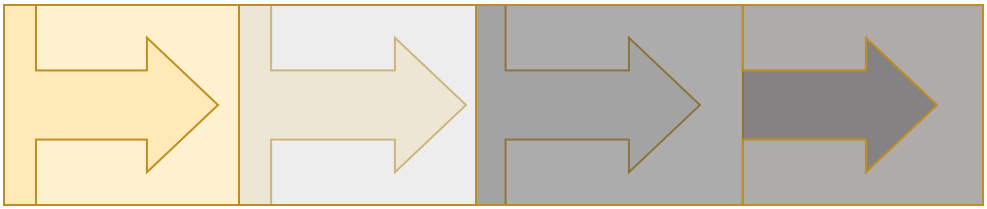
Where Are We With Accessibility?
In this moment of the pandemic, people who cannot always attend on-site events are seeing flexible, online opportunities shrink. Some faculty are taking with them the lessons of the pandemic, noting that opening a livestream option for on-site events has opened the door to people who normally do not get to participate. Faculty see their instructional videos being accessed dozens of times. They see higher class attendance numbers and more people engaging due to an open chat window. They see higher enrollment in guest lectures and presentations.
Fortunately, the pandemic has accelerated the digital accessibility of some programs, such as caption and transcription tools in video conferencing, more mobile-friendly activities, and multiple format options. As we decide how we will do things now and in future semesters, let’s take stock of all we have gained in accessible practices and evaluate how best to keep them.
Assess your current accessibility practices.
The Digital Accessibility Quick Note and Checklist are good places to start. The 2-page Quick Note explains six areas that are most likely to affect your course, and the Digital Accessibility Checklist gives you actionable ways to identify what accessibility actions you are already enacting and which you are not yet doing. This checklist also prompts you to identify and consider accessibility beyond the web content accessibility guidelines (WCAG) such as course design that allows for choice and flexibility. Accessibility includes so many considerations, such as cost of course materials and giving students activity choices.
Choose materials and features that center accessibility.
The pandemic helped accelerate accessibility features, and some were already underway at Oakland University:
- Captions in live online sessions. Zoom has a live transcript option, which is what they call their closed captions. Record the session when you think students will benefit, and the recording will have a transcript and audio recording option. When on Google Meet, remind everyone that closed captioning is available at everyone’s discretion.
- Record videos with transcripts in mind. Since we started promoting digital accessibility in 2017, auto-transcription has gotten so much better. While YouTube auto-generates captions that can be manually updated as needed (I still find the Accurate Captions: The Ninja YouTube Method very useful), I prefer using YuJa since its captions and transcripts seem more accurate and Moodle allows YuJa videos to be embedded directly. When I produce YouTube videos, I actually import YuJa’s caption files.
- Ask vendors about accessibility. If you use MyLab, Pearson, ProctorU and other digital education products, what is there track record for accessibility?
- In Moodle, let Brickfield be your guide. In the Accessibility Review block, click the button to schedule a review to start the course review process. From the student side, Brickfield offers students multiple formats. Which leads me to the next consideration…
Talk with students about available accessibility tools.
Students may not be aware of what the Brickfield icon next to Moodle links is. (It looks like a multicolored circle.) Share the Brickfield Student Guide with your class on e-LIS’ Digital Accessibility page, and mention it from time to time if you are scrolling through Moodle anyway, especially if you find particular formats useful for course materials.
Make explicit that you are turning on live captions in Zoom, and that each person can toggle captions on and off in Google Meet and can use a tool like Otter.ai to make a transcript in Google Meet. If you offer video recordings and transcripts, note that the recordings and transcripts are useful for review for a variety of reasons. Such prompts not only draw students’ attention to features that can help them in your course and others, but may prompt them to continue the same practices in their OU programs and beyond.
Build accessibility requirements into student work, and model the way.
For papers and multimodal projects, among other student work, build accessibility standards into the rubric. Share the Digital Accessibility Quick Note with them, and refer to standards that will likely influence their work:
- Text should use heading styles and descriptive hyperlinks.
- Images should include a text description, or alt text.
- Audio and video should have a transcript.
These may seem like a big ask, but these accessibility standards can be likened to checking for formatting and grammar, and build a routine that will greatly benefit work for the students themselves and any future audience with whom they might work. Show students class materials that have these features so that they see you are implementing the same practices, and they see how useful things like heading styles are.
Keep open options for engagement online, within and beyond the course.
We and the people around us have dedicated tremendous time, effort, and resources to increase online options. It is worth keeping these online options open to the greatest extend possible, even as more in-person options become available. This might mean allowing students access to online materials you have created, like past lecture recordings and video demonstrations. You might continue offering livestream options and recordings. Keep those options open for other work at the university such as committee meetings and events for the university and public.
This moment is a crucial period when our plans and actions determine whether increased options for engagement become a part of our learning and work culture or fall to the wayside. Let’s not close the door to folks who have lived with many more open doors during the last two years.
For these resources and more, see the Digital Accessibility: Faculty Resources page.
Save and adapt a Google Doc version of this teaching tip.
About the Author
Written by Christina Moore, Center for Excellence in Teaching and Learning at Oakland University. Others may share and adapt under Creative Commons License CC BY-NC. View all CETL Weekly Teaching Tips. Follow these and more on Facebook, Twitter, and LinkedIn.