OU Tech Center
312 Meadow Brook Road
Rochester, MI 48309-4479
(location map)
(248) 370-4357 (HELP)
Fax: (248) 370-4863
Office Hours: M-F 8:00am - 5:00pm
support.oakland.edu
Name Services
Your Name on Records, Rosters, and Communications
Legal Name is generally the name recorded on a birth certificate and is used for legal, administrative, and other official purposes. Some Oakland University students, alumni, employees, and other constituents are known by a Preferred First Name other than a Legal First Name. Oakland University supports adding Preferred First Name to Legal First Name in university records. This site presents information about maintaining your Legal Name and your Preferred First Name and how these names are used, as a Common Good Service called Name Services. The home of Name Services is the university implementation of Ellucian Banner. Both Legal Name and Preferred First Name will be originally stored in Banner.
Oakland University participates in the InCommon Federation that enables credential sharing across higher education. In order for Oakland University to participate in the InCommon Federation, some system identities must match the authoritative identity of record, which is the legal and verified identity in the Banner system. Systems used for identity verification purposes may be required to use legal identity.
Please send questions or suggestions by submitting a ticket on support.oakland.edu.
The standard display of Preferred First Name is as follows:
- Alone in a salutation (i.e., "Dear Sam").
- In a formal list (i.e., Mary Smith (Molly) where Mary is the Legal First Name and Molly is the Preferred First Name.
- In a casual list (i.e., Molly Smith).
Other available options in various products and solutions are acceptable as long as Preferred First Name is included wherever possible, the name is consistent with the individual's preferred identity, and Legal Name is unaltered. Some communications systems, such as Gmail (OU Webmail) in G Suite provide separate options for displaying personal names.
Individuals may designate a Preferred First Name by entering that name in the MySAIL portal or the MySAIL app. Changing Preferred First Name and deleting a Preferred First Name are handled in the same MySAIL applications. After logging into MySAIL you can select the "pencil" icon next to your name to modify your preferred first name. This name change is recorded on records in the core system, Ellucian Banner.
Preferred First Name will be displayed on records systems and reports where appropriate and in compliance with university policy (under development). Legal Name will continue to display in those functions that require a standard of legal identification. As we develop important displays of Preferred First Name, we will update a list here.
- MySAIL Portal and MySAIL App: Fall 2016
- G Suite (Webmail, Google Drive, etc.): Fall 2016, updated Summer 2019
- ADMNET (Windows Computer Display Name): Fall 2016
- Moodle: Fall 2017
- Class Roster: Fall 2018
- OU ID Card: Fall 2019
- Published Dean's List: Summer 2021
- Published President's List: Summer 2021
- Campus Directory: Spring 2023
- Degree Works: Winter 2024
G Suite
Change your name displayed in webmail
You have the option to choose your full display name in G Suite. Change your name display in Webmail (Gmail - G Suite):
- On your computer, open https://webmail.oakland.edu. You can't change your username from the Gmail app.
- In the top right, click Settings .
- Click Settings.
- Click the Accounts and Import tab.
- In the "Send mail as" section, click edit info.
- Add the name you want to show when you send messages.
- At the bottom, click Save Changes.
Change your name displayed in Google Applications
- Go to About Me.
- In the section you want to change, select Edit.
- To add another information type, select Add on the bottom right.
- Follow the instructions to complete the process.
- Full details are available from Google Support - Control what others see about you across Google services.
Other helpful information is posted in Gmail Help.
Change your name displayed in G Suite Calendar
- Edit the calendar - on your computer, open Google Calendar.
- On the left side of the page, click My calendars.
- To the right of your calendar, click the drop-down menu > Calendar settings.
- In the box at the top, choose a new name.
- At the bottom of the page, click Save.
Other helpful information is posted in Calendar Help.
Aliases
Gmail supports Google Aliases. An easy way to sort your email is to add categories after your username, which can expand your name. For example:
For example, messages sent to the following aliases will all go to [email protected]:
- janedoe+school@gmail.com
- janedoe+notes@gmail.com
- janedoe+important.emails@gmail.com
Step 1: Think of how you want to sort your email, then choose an alias for each category. For example:
- Use yourname+work@gmail.com for work emails.
- Use yourname+news@gmail.com to sign up for newsletters.
- Use yourname+shopping@gmail.com to create an account with an online retailer.
Step 2: Filter your messages
Create filters to take automatic actions, like:
- Adding a label or a star
- Forwarding to another account
- Archiving or deleting
Individuals may request a change to Legal Name using established university processes found in the locations below:
- Students: Please submit a request in person at the Office of the Registrar or the Student Financial Services office.
- Employees: Please submit a request in person at the University Human Resources office.
- Alumni: Please update your information with the Development and Alumni Relations division.