Waitlisting
You can add yourself to the waitlist through the first week of the fall or winter semesters. Beginning the second week of late registration waitlisting is no longer available and instructor permission is required. Add dates for summer vary by session (see the summer session information on the calendar). You can see your position in the waitlist within the "student detail schedule" feature in SAIL.
It is important to note that not all classes have the waitlist feature. Adding yourself to the waitlist does not guarantee the ability to register later.
An automated notification will be sent to your OU email from [email protected] if a spot becomes available in a class. If multiple spots become available then multiple notifications will be sent. You have 48 hours from the date and time of the notification to register for the class using SAIL. After that, the next student will be automatically notified.
Student Guide to Waitlisting
Once a waitlist begins for a class, you may see seat(s) available but these seats are held for the students on the waitlist. If interested, you may add yourself to the waitlist.
May I get on more than one waitlist for the same class?
Yes. You cannot register for the same class more than once, but you can on the waitlist. If both become available at the same time, you will have to choose which one you prefer to register for. If you are already registered for the same class but receive notification for a different time that you prefer, you will have to drop the class you are registered for while you add the new class.
If you change your mind about being on a waitlist please drop yourself form the waitlist so that you do not delay the process for other students. That will be very nice of you to do, thank you.
May I get on the waitlist for a class that has a time conflict with another class?
Yes. You cannot register for a class that has a time conflict, but you can add yourself to the waitlist. You may have a preference for one class that is full, but register for another class at the same time in case you are not offered a seat from the waitlist. If you are unsure, please ask your academic adviser for assistance. If you are offered a seat from the waitlist with a time conflict, you will have to drop the class you are registered for while you add the new class.
Is there a way for me to see how close I am to the top of a waiting list?
Yes. You can view your position on the Student Detail Schedule in the Registration section of mysail.oakland.edu. The order is 0 (zero) to the maximum of the waitlist. A position of 0 (zero) means you have already been notified of an available seat and can register for the class.
What happens if I don’t register for a course within 48 hours after receiving an e-mail notification?
If you do not register within the 48 deadline, the next student on the waitlist will move to the top of the list. For this reason, it is highly recommended that you check your OU webmail often.
What if I am a senior? Shouldn’t I receive priority over a freshman?
Yes. You receive priority by class standing during Priority Registration. Priority registration occurs once at the beginning of the registration period. After the initial week of registration, all other registration is on a first-come, first-served basis. You can read more about important dates and web registration.
At what point does a waiting list go away?
All waiting lists will be discontinued once instructor permission begins. For full semester classes, that is the second week of registration. If you waitlist immediately prior to this period, your automated notification will list a 48 hour window, but you only have until instructor permission begins. For classes that meet less than the full semester, please see the important dates calendar for more information when the waiting list goes away.
Do all classes use a waitlist?
Most classes have a waitlist. All classes with an electronic waiting list will be easily identified in SAIL.
Why can’t I get on a waitlist for a class that has a lab, recitation or other requirement?
All class requirements must be fulfilled in order to waitlist for a class. If you do not meet these requirements you are prevented from waitlisting for the class. Please refer to the appropriate academic catalog and work with your academic adviser prior to waitlisting for to ensure any requirements are met or you receive any overrides required. Being offered a seat from the waitlist does not guarantee that you can register for the class because you still must meet all of the requirements and restrictions.
I received a waitlist e-mail, but when I tried to register I couldn’t because of a registration hold. What’s wrong?
All registration holds must be resolved or an override provided before registration may occur. It is your responsibility to check your holds before adding yourself to a waitlist. Learn more about holds.
I accidentally dropped my waitlisted class. How do I get back in?
As long as you are still within the 48 hour deadline you can add the class by going to the Add/Drop Classes in SAIL. You will then need to type in the CRN in the Add Classes Worksheet and click submit changes. This will register you for the class. After the 48 hour deadline you may add yourself back to the bottom of the waitlist, and the available seat has been offered to another student.
I have other questions, who do I contact?
Academic questions should be referred to the academic department that offers the class, or your academic adviser. Waitlisting or registration questions can be answered by the Office of the Registrar at [email protected] or (248) 370-3450.
Student Waitlisting
Students can waitlist for any classes that have the waitlist feature using SAIL through the first week of the fall/winter semesters. Add dates for summer vary by session (see the summer session information on the academic calendar).
All class restrictions will be enforced for a waitlist except for time conflict and duplicate class. These restrictions are allowed for the waitlist only and will be enforced at the time of registration. Overrides may be given in advance to a student on a waitlist if offered a spot to register.
Student Notification and Deadline
An automated notification will be sent to the student's OU email from [email protected] if a spot becomes available in a class. If multiple spots become available then multiple notifications will be sent. Students have 48 hours to register for the class using SAIL.
Student Position
The student can see their position in the waitlist in their student detail schedule. Faculty may also see the position of a student on a waitlist in either the detail wait list or summary waitlist using SAIL. A position of zero (0) indicates a student has been offered a spot in the class and a deadline will be listed for registration.
Office of the Registrar and Registrar Services
318 Meadow Brook Road
Rochester, MI 48309-4454
(location map)
(248) 370-3450
Text: (248) 368-7944
Fax: (248) 370-2586
[email protected]
Office Hours:
M-F 8 a.m. - 5 p.m.
If you need an appointment outside of our regular office hours, please contact us.
We are committed to ensuring you're able to access our website. For assistance with technical resources, contact OU's Student Technology Center.